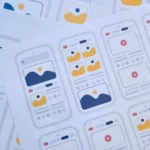In a digital world where sharing information is done in one click, it is essential to master the various file formats and their compatibility. Adobe files, whether documents created with Adobe Illustrator, Adobe Photoshop, or other software in the suite, often require conversion to PDF format to make them easier to share and store. Let’s dive together into the depths of this vital conversion process.
THE PIVOTAL ROLE OF PDF
Before we get into the conversion process, it’s essential to understand why Portable Document Format (PDF) is so popular. Created by Adobe Systems, it preserves the original document’s formatting, making it easier to share files without alteration. It makes sense to convert Adobe files to PDF to ensure uniform presentation across various devices and operating systems.
SOFTWARE PATHWAY
The conversion method may vary slightly depending on your specific Adobe software. Here is a general procedure:
Adobe Illustrator
If you’re working with Adobe Illustrator, the process is pretty straightforward.
- Open your file: Start by opening the file you want to convert.
- Navigate to the “File” menu: Go to the “File” menu in the top menu bar.
- “Save As” Option: Select the “Save As” option from the drop-down menu.
- Choose PDF format: In the open window, choose “PDF” as the file format.
- Settings: Set the settings according to your preferences before clicking “Save.”
Adobe Photoshop
For Adobe Photoshop users, the process is much the same.
- Open your document: Launch Photoshop and open the document to convert.
- Go to “File”: Select the “File” option from the menu bar.
- Select “Save As”: Find and click the “Save As” option.
- Selecting the PDF format: In the format drop-down menu, choose “Photoshop PDF”.
- Settings and saving: Configure the options as needed, then click “Save.”
THE LITTLE EXTRAS: OPTIMIZATION AND SECURITY
Converting your file is one thing, but optimizing it is another. Here are some additional options you might consider:
- Compression: To reduce file size without losing quality, consider the compression option available in PDF save settings.
- Security: To secure your data, you can add password protection to your PDF.
CONVERSION VIA ONLINE PLATFORMS
If, for some reason, you cannot convert your file through Adobe, there are reliable and free online platforms that can do the job for you. Here’s how you can do it:
- Look for a trusted platform: Platforms like Smallpdf, Ilovepdf, and Adobe Acrobat online are popular.
- Upload your file: Select and upload your Adobe file to the platform.
- Starting the conversion: Start the conversion by following the on-screen instructions.
- Downloading the PDF: Once the conversion is complete, download your new PDF file to your device.
PRECAUTIONS TO TAKE
Although online conversion is convenient, it is essential to take certain precautions:
Data security: Make sure the chosen platform guarantees the confidentiality of your data.
Check the result: After conversion, open the file to ensure everything is in order.
CONCLUSION
Converting Adobe files to PDF is an almost indispensable skill in today’s digital world. Whether it is a direct approach via Adobe software or online platforms, each method has advantages and particularities.
As the creators of the PDF format, Adobe tools make this transition much more accessible, providing options to adjust and optimize the file during the saving process. Nevertheless, online converters’ ease of access and simplicity represent a viable alternative for those looking for a quick solution without software installation.
Beyond simple conversion, the world of PDFs opens up with optimization and security possibilities, guaranteeing impeccable presentation and data protection.
Mastering this skill will allow you to easily navigate the world of digital exchanges, ensuring the fidelity of your creations while simplifying their sharing and archiving. Thus, Adobe to PDF conversion becomes a technical step and a confirmed passport to fluid and secure communication.
Also Read: Coding vs. Testing: Which is a Better Career Option?



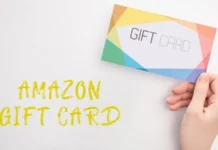






![Imginn Instagram Story and Photos Anonymous Viewer Tool [Free] Imginn](https://www.iblogtech.com/wp-content/uploads/2023/09/imginn-150x150.webp)