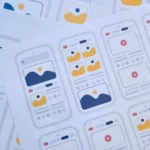Learn how to use Android apps on your Windows PC. There are two main options: the Amazon Appstore for simple integration and Android emulators for more flexibility.
Integrating Android apps onto their PC provides added flexibility and convenience for Windows users. Here is a detailed guide on the different methods to run Android apps on a Windows system.
Amazon Appstore on Windows 11: An official option
Simple integration, but the limited catalogue
The Amazon Appstore, built into Windows 11, is an official and easy way to install Android apps. This feature is specifically designed to be user-friendly and accessible.
Benefits :
- Microsoft official method
- Ease of installation and use
Disadvantages:
Limited app catalogue compared to the Google Play Store
Users can find popular apps such as TikTok, Instagram, Netflix and Spotify. To install the Amazon App Store and configure the Windows Subsystem for Android, follow the instructions provided by Microsoft.
Installation procedure
- Go to the Amazon App Store page on the Microsoft Store.
- Download and install the App Store by following the on-screen instructions.
- Configure the Windows Subsystem for Android to allow Android applications to run.
For more information, see Microsoft’s instructions.
Android emulators: flexibility and performance
A more flexible solution
Android emulators create a virtual environment to run any Android application on a Windows PC. This method is ideal for those who need access to a wide range of Android apps or games.
Benefits :
- Full access to the Google Play Store
- Compatible with all Android apps
Disadvantages:
- It can be demanding on system resources
- Performance varies depending on the power of the PC
- Popular emulators
- BlueStacksVery well known and reliable
- Full access to the Google Play Store
- MEmuUser-friendly interface
- Suitable for applications and games
- NoxPlayerClear and pleasant interface
- Compatible with Windows and Mac
How to install an emulator
- Download the chosen emulator from its official website.
- Install and launch the app by following the on-screen instructions.
- Sign in with your Google account to access the Google Play Store.
- Install Android apps as you would on a smartphone.
Choosing the best option for you
Simplicity or variety?
The best option depends on your specific needs.
- The Amazon App Store is ideal for simple use and popular apps. It offers smooth integration and a simplified user experience.
- Android emulators are more suitable for accessing a wider variety of applications. They allow you to download and use applications on the Google Play Store, providing greater flexibility.


![Imginn Instagram Story and Photos Anonymous Viewer Tool [Free] Imginn](https://www.iblogtech.com/wp-content/uploads/2023/09/imginn-218x150.webp)






![Imginn Instagram Story and Photos Anonymous Viewer Tool [Free] Imginn](https://www.iblogtech.com/wp-content/uploads/2023/09/imginn-150x150.webp)