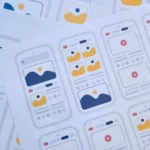A few days ago, at a family celebration, the restaurant informed us that it does not have a menu for us to choose the food to avoid contagion by Covid19 and that we could see everything they offer us by scanning a QR code they provide us.
I admit that I thought it was a simple task that only consisted of “taking a picture” of the code with the camera of my Android mobile, and I would already have the menu. As much as I tried, I couldn’t see the letter, “I’m missing something”, I thought.
So once home, I started to find out How to read QR codes with your Android mobile without installing applications. And so that what happened to me does not happen to you, I recommend that you read this post.
First of all, I inform you that in iOS, it is much easier since the camera incorporates QR code recognition technology. Therefore, it is enough to bring the camera closer for the system to scan the code.
Secondly, to tell you that there are many applications to scan these codes, but apart from the fact that they are unnecessary because this function is already installed on your mobile phone, most of these apps include a lot of advertising and can even introduce some malware.
So the best option is to see how to activate this option from our smartphone. And there are several options. But before…
What are QR Codes?
We will define what a QR code is for those who are not very familiar with the subject. I remind you that sooner or later, you will have to use it to obtain any information.
A QR code (from the English Quick Response code, “quick response code”) is the evolution of the barcode. It is a module for storing information in a dot matrix or two-dimensional barcode.
A specific reader (QR reader) reads the matrix on the mobile device. It immediately takes us to an Internet application, a location map, an email, a web page, or a social network profile. ( Wikipedia )
Each QR code has a specific purpose and can provide us with different information:
- They direct us to a web page.
- They allow us to save a contact in the plan.
- They send a predefined message to a specific email.
- They save meeting dates, Wi-Fi network codes or even make a call.
How to Read QR codes Without Installing Apps
Via the Camera App
The most used brands of smartphones (Samsung, Xiaomi, Huawei, OnePlus) include QR scanning as standard, but you must activate the option. To do this, you must go to the camera application of your mobile phone and open its settings. You will find an option similar to ‘Scan QR Codes ‘. If it is not active, turn it on.
Remember that if you have Huawei, you have to activate ‘HiVision’ and accept the permissions, and if your smartphone is LG, you must activate Lens to read the QR codes.
Through Google Lens
The Google search application includes an assistant, Google Assistant. This software provides an essential tool for the task we are looking for: Google Lens. Google Lens allows you to identify animals buildings, translate between languages in real-time, and scan QR codes. How to access Google Lens? I’ll explain:
- Say ‘Ok Google’, press and hold the Home button, or use the Google Assistant app to call your phone’s assistant.
- Tap on the Google Lens icon (a square with a dot inside) and accept the terms and conditions of the tool.
- You have to point your smartphone camera at the QR code, and Lens will take the photo.
- I also inform you that some applications you may have on your mobile phone that already scan QR codes, such as Pinterest, Shazam, or Snatchap.
Do you Want to Create your QR Code?
Code reader apps also allow you to create your own, like QR Droid. The application has many options depending on the use you want to give your code.
In addition, it is very easy to use, and you have to follow the steps and customize it if you feel like it. You will no longer have problems reading QR codes with your mobile phone, and you will receive all the information you are looking for.


![Imginn Instagram Story and Photos Anonymous Viewer Tool [Free] Imginn](https://www.iblogtech.com/wp-content/uploads/2023/09/imginn-218x150.webp)






![Imginn Instagram Story and Photos Anonymous Viewer Tool [Free] Imginn](https://www.iblogtech.com/wp-content/uploads/2023/09/imginn-150x150.webp)