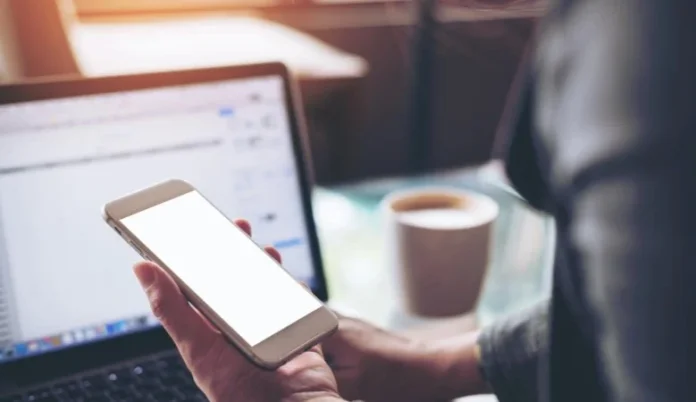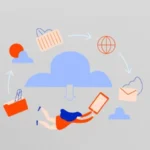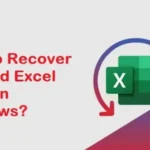Always-on Display (AOD) is a feature that keeps certain essential information on your screen even when it’s asleep. This typically includes the time, notifications, and sometimes other customizable data depending on your phone model. While convenient, this feature can impact battery life.
Here is a detailed guide on turning this feature on or off, depending on your Android phone model.
Importance of Always-on Display on Android
Always-on display has become a popular feature for many Android users. It allows you to stay informed at a glance without unlocking your phone. This feature is handy for people who frequently receive notifications or want to have the time visible at all times.
However, this convenience comes at a cost. Always-on display uses power to keep the screen lit, even if only part of it is activated. On some models, this can significantly reduce battery life, leading some users to turn it off to extend the life of their device between charges.
How to turn on or off Always-on Display: Models and versions
For Samsung Galaxy phones
Samsung Galaxy phones are known for their AMOLED displays, ideal for always-on display use because only the necessary pixels are lit.
Steps to follow:
- Open the Settings app.
- Go to Lock Screen.
- Tap Always-on Display.
- Turn the option on or off using the button at the top of the screen.
For Google Pixel phones
Google Pixels, especially the newer versions, also offer the always-on display option, allowing users to see their notifications and the time at a glance.
Steps to follow:
- Open the Settings app.
- Select Display.
- Turn the Always-on display option on or off.
For OnePlus phones
OnePlus has integrated the always-on Display into its recent versions of OxygenOS, offering customization options for the feature.
Steps to follow:
- Open the Settings app.
- Select Home screen and wallpaper.
- Turn the Always-on display option on or off.
For Xiaomi phones
On Xiaomi devices, the always-on Display is accessible via MIUI, Xiaomi’s own Android overlay. This feature is generally well integrated, with advanced customization options.
Steps to follow:
- Open the Settings app.
- Select Display.
- Turn the Always-on display option on or off.
For Asus phones
Like the ZenFone series, Asus phones also offer the Always-On Display feature. However, it may vary depending on the model and Android version.
Steps to follow:
- Open the Settings app.
- Select Display.
- Turn the Always-on display option on or off.
Impacts and considerations of permanent Display
Battery consumption
One of the main drawbacks of using the always-on Display is the potential impact on battery life. While AMOLED displays use less power for this feature, it can still result in a noticeable decrease in battery life, mainly if the phone is used intensively.
Customization options
Many manufacturers allow for customization of the always-on Display. This may include:
- The choice of clock style.
- Displaying specific notifications.
- Integration of widgets like weather or calendar.