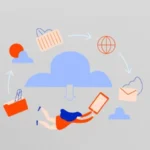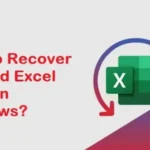Android Bluedroid is the Bluetooth stack built into the Android operating system. It allows Android devices to connect to various Bluetooth devices like headsets, speakers, cars, and keyboards.
This guide will walk you through how to activate and use Bluedroid on your Android device while overcoming any possible challenges you may encounter.
Enable Bluetooth on your Android device
Steps to enable Bluetooth
To use Android Bluedroid, the first step is to enable Bluetooth on your Android device. Here’s how to do it:
- Open the Settings app: Go to the home screen of your Android device and open the Settings app.
- Access the Bluetooth option: In Settings, scroll down to find the Bluetooth option and tap it.
- Activate Bluetooth: Make sure the Bluetooth option is turned on by toggling the switch to the right. Your device will automatically start searching for nearby Bluetooth devices.
Connecting to a Bluetooth device
Steps to pair a device
Once Bluetooth is enabled, you can connect your Android device to other Bluetooth devices. Here are the steps to follow:
- Search for available devices: Your Android device will display a list of available Bluetooth devices nearby.
- Select the desired device: From the list of available devices, tap the device you want to connect to.
- Pairing the device: If necessary, enter a PIN or press a pairing button on the Bluetooth device. Follow the on-screen instructions to complete pairing.
- Use the connected device: Once connected, you will be able to use the Bluetooth device with your Android device. For example, if you connect a Bluetooth headset, you can use it to listen to music or make phone calls.
Troubleshooting Common Issues
Connection problems and solutions
Android Bluedroid technology, although powerful, can sometimes experience connection issues. Here are some common solutions:
- Restart devices: If you have connection issues, try restarting your Android device as well as the Bluetooth device.
- Update the software: Make sure your Android device has the latest software version. Updates can often resolve compatibility issues.
Reset Bluetooth settings: If the problem persists, you can try resetting your device’s Bluetooth settings. To do this, go to the Bluetooth settings, turn Bluetooth off, and then turn it back on after a few seconds.
Also Read: How to Be Safe While Using Apple AirTags