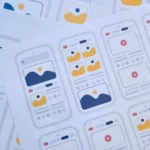Navigating the world of casting can seem confusing with the many options available. From Google Chromecast to Apple TV to simple HDMI cables, this guide helps you understand how to project your smartphone screen onto your TV based on your device and your needs.
THE CONTEXT OF THE NEED TO CAST
With the advent of smartphones and tablets, the need to share content on larger screens has become more outstanding. Whether you want to show off your latest vacation photos, share a YouTube video, or even project a professional presentation, knowing how to cast to a TV is invaluable.
OPTIONS FOR CONNECTING YOUR SMARTPHONE TO YOUR TV
OPTION 1: GOOGLE CHROMECAST
Google Chromecast is a popular option for those looking to easily cast from their smartphone or tablets. Once your device and the Chromecast are connected to the same network, tap the cast icon in your app.
OPTION 2: APPLE TV ET AIRPLAY
For iPhone users, Apple TV is a viable alternative. The AirPlay option lets you connect your Apple device to your TV easily.
OPTION 3: SMART VIEW POUR SAMSUNG
The Smart View option allows Samsung smartphone users to project the smartphone screen onto a compatible TV without additional hardware.
OPTION 4: HDMI CABLE
An excellent old HDMI cable can also do the trick. Ensure your phone and TV have the necessary ports, then plug in the cable to display your screen.
OPTION 5: THIRD-PARTY APPS
Several app options can help you connect your phone to your TV, from Google apps to third-party apps.
STEPS TO DISPLAY YOUR PHONE SCREEN ON YOUR TV
- Make sure your smartphone and TV are connected to the same WiFi network.
- Open the application you want to use for casting.
- Find the cast icon and select your TV as the destination device.
- Follow the on-screen instructions to complete the connection.
THE ADVANTAGES AND DISADVANTAGES OF EACH METHOD
Each method has its advantages and disadvantages. For example, Chromecast is straightforward to use but requires an additional device. On the other hand, using an HDMI cable doesn’t require any different devices but can be cumbersome.
COMPATIBILITY CONSIDERATIONS
It is important to note that not all methods are compatible with all TVs and smartphones. Always be sure to check compatibility before purchasing additional hardware.
FREQUENTLY ASKED QUESTIONS
HOW DO YOU CAST FROM ANDROID TO A NON-SMART TV?
Use a Google Chromecast or HDMI cable to connect your Android phone to a non-smart TV.
CAN MY IPHONE CAST TO A SAMSUNG TV?
Yes, it is possible to cast from an iPhone to a Samsung television with a compatible application or an Apple TV.
DO I ALWAYS HAVE TO BE CONNECTED TO THE SAME WIFI NETWORK?
For most methods, the phone and TV must be connected to the same network to cast.
Casting to a TV is a convenient and efficient way to share content. As new methods and technologies emerge, the options available to perform this simple act continue to diversify, providing users with more flexibility than ever before.
WHAT IS CASTING AND HOW DOES IT WORK?
Casting involves projecting content from your smartphone or tablet onto a television. This can be achieved using various methods, such as Google Chromecast, Apple TV, or even a simple HDMI cable.
HOW TO CHOOSE THE BEST CASTING METHOD?
Choosing which method depends on several factors, including the type of TV you have, the type of smartphone you use, and your specific casting needs.
IS IT NECESSARY TO HAVE A SMART TV TO CAST?
No, while having a Smart TV can make the process easier, there are ways to cast to a non-Smart TV, such as using a Google Chromecast or an HDMI cable.
ARE THERE ANY SPECIFIC APPLICATIONS FOR CASTING?
Yes, Google apps and third-party apps are available to make casting easier. They vary depending on compatibility and features offered.
CAN I CAST FROM AN IPHONE TO A NON-APPLE TV?
Yes, although Apple TV and AirPlay are the easiest methods for iPhone users, there are third-party apps that allow casting from an iPhone to a non-Apple TV.



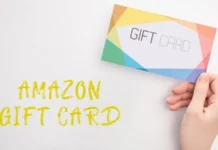






![Imginn Instagram Story and Photos Anonymous Viewer Tool [Free] Imginn](https://www.iblogtech.com/wp-content/uploads/2023/09/imginn-150x150.webp)