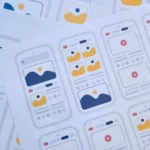Regularly updating applications is essential to benefit from the latest features, security patches, and a better user experience. Sometimes it is necessary to know the specific version of an application to troubleshoot an issue or to ensure that one is using the latest version. In this article, we will see how to check the version of an app on iPhone (iOS) and Android operating systems.
On iPhone (IOS)
Apple, through its iOS operating system, makes it relatively easy to check the version of apps. Here’s how:
Step 1: Open the “Settings” app on your iPhone.
Step 2: Scroll down and find the app in question. Apple’s native apps, as well as those you’ve downloaded, will be listed here.
Step 3: Click on the app name.
Step 4: Here, you will find various information related to the app, including the “Version,” which shows the app’s current version number.
On Android
On Android, the process may vary slightly depending on the brand and model of the phone, as well as the version of Android used. However, the general procedure remains the same:
Step 1: Open your Android device’s “Settings” or “Settings” app.
Step 2: Select the “Applications” or “Application Management” option. On some devices, you may need to tap “Apps & Notifications.”
Step 3: A list of all your installed apps will appear. Find and tap the app whose version you want to check.
Step 4: Look for the “Version” or “Build number” entry in the app details. This will display the current version number of the application.
Use Of Stores
Another method to check the version of an application, whether on iOS or Android, is to use the stores directly: App Store for iOS and Google Play Store for Android.
On iOS:
- Open the App Store.
- Click your avatar or profile icon in the upper right corner.
- Go to “Purchases” or “My Purchases” to see the list of your applications.
- Look for the app in question; you can see the current version next to its name.
On Android:
- Open the Google Play Store.
- Tap the hamburger menu (three horizontal lines) in the top left, then select “My games & apps.”
- Find the app in question and click on it to view its detailed page. The “About this app” section usually lists the app version.
How to Know the Version of an Application on an iPhone?
There are several ways to know the version of an app on iPhone. Here are some ways:
- Go to the App Store
- Open the App Store on your iPhone.
- Find the app whose version you want to know.
- Tap the app icon.
- Scroll down to see the app version under the app name.
- Go to your iPhone settings
- Open your iPhone’s Settings.
- Tap “General.”
- Tap “iPhone storage.”
- Find the app whose version you want to know.
- Tap the app.
- Scroll down to see the app version under the app name.
- Check the app on the App Store
- Open the App Store on your iPhone.
- Find the app whose version you want to know.
- Tap the app icon.
Scroll down to see the app version under the app name.
If you want to install a new app version, tap “Update.”
How to know the version of an Android Application?
There are several ways to find out the version of an Android application. Here are some ways:
- Go to your phone settings
- Open the Settings app on your phone.
- Tap “Applications” or “Application Manager.”
- Tap the app whose version you want to know.
- Scroll down to see the app version under the app name.
Open the app
- Open the application whose version you want to know.
- Press the “Menu” button (three vertical dots in the upper right corner).
- Tap “About app.”
- You will see the app version under the app name.
Use a third-party app
Many third-party apps are available that let you know the version of the apps installed on your phone. A popular app is AppBrain. To use AppBrain, download the app from the Google Play Store and open it. AppBrain will display a list of all apps installed on your phone. Tap on the app whose version you want to know, and AppBrain will display the version of the app.
How to know if an Application is up ro date on IPhone?
There are several ways to tell if an app is up to date on iPhone. Here are some ways:
- Check app version
- Open the App Store on your iPhone.
- Find the app whose version you want to know.
- Tap the app icon.
- Scroll down to see the app version under the app name.
- Check for available updates
- Open the App Store on your iPhone.
- Tap your profile icon in the top right corner of the screen.
- Tap on “Updates.”
- The app will be listed here if an update is available.
- Tap “Update” to install the update.
- Enable automatic updates
If you want your apps to always be up to date, you can enable automatic updates. For that, proceed as follows:
- Open the App Store on your iPhone.
- Tap your profile icon in the top right corner of the screen.
- Tap “Settings.”
- Tap on “Automatic updates.”
- Enable “App updates” and “Cellular data” options.
Your apps will then update automatically when you connect to a Wi-Fi or cellular network.
Conclusion
Whether you’re looking to troubleshoot an app, confirm a specific feature, or satisfy your curiosity, knowing how to check an app’s version is useful. With these simple steps, you can easily determine the version of any app on your iPhone or Android device.
Also Read: How to Create Smart Albums in Apple Photos



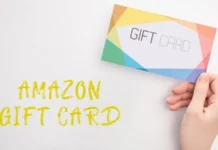





![Imginn Instagram Story and Photos Anonymous Viewer Tool [Free] Imginn](https://www.iblogtech.com/wp-content/uploads/2023/09/imginn-150x150.webp)