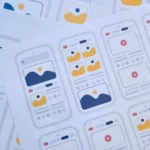When you try to install an app from Google Play, you may encounter the message “Your device is not compatible with this version”. This situation can be frustrating, but there are several solutions to fix it.
In this article, we will look at the different reasons why this message appears and provide practical solutions to resolve this issue.
Outdated Android version
Why is the Android version important?
The most common reason for this message to appear is that your device is not running the minimum version of Android required by the app. According to Google, developers specify minimum Android versions to ensure their apps work properly.
If your device is running an outdated version of Android, the app will not be able to be installed.
How to check and update your Android version
To check the minimum Android version an app requires, check the app description on Google Play. If your device is using an outdated version, try updating it to the latest available version. Here’s how to do it:
- Go to Settings.
- Select System.
- Click System Update.
Suppose your device is no longer eligible for Android updates. In that case, you may need to consider replacing it with a newer model.
Outdated version of Google Play Store
Importance of Keeping Google Play Store Updated
It is also possible that the problem is caused by an outdated version of the Google Play Store. Google regularly updates the Play Store to fix bugs and improve performance. According to tech experts, keeping your Play Store updated is essential to avoid various issues.
Google Play Store Update
To check if your Google Play Store is up to date, follow these steps:
- Open the Play Store.
- Go to Menu (the three horizontal lines at the top left).
- Select Settings.
- Go to About Play Store.
If an update is available, tap Update. Once the update is complete, try installing the app again.
Insufficient storage space
Checking storage space
Make sure your device has enough storage space to install the app. To check available storage space, go to Settings > Storage. If you’re low on space, you can free up space by deleting unused apps, files, or photos.
Free up space
Here are some tips to free up space on your device:
- Delete apps you no longer use.
- Transfer photos and videos to an online storage service.
- Clear temporary files and application caches.
Cache issues
Why clear the cache?
In some cases, the problem may be caused by a corrupt Google Play Store cache. Clearing the cache can resolve this problem by removing temporary files that could cause conflicts.
How to clear the Google Play Store cache
To clear the Google Play Store cache, follow these steps:
- Go to Settings.
- Select Applications.
- Find and tap Google Play Store.
- Click Storage.
- Tap Clear cache.
Then, try installing the app again.
Downloading from another country
Geographic Restrictions
If you try to download an app that is not available in your country, you will see this error message. Unfortunately, it is not possible to bypass this restriction easily. Developers define the regions where their applications are available for legal or commercial reasons.
Solutions alternatives
If the app is not available in your country, you can try downloading it through trusted third-party sites like APK Mirror. However, be careful with this method as it may carry security risks.
Application not published in your country
Checking application availability
The application may not be published in your country. To check this, check the app description on Google Play. If the app is not available in your country, you will not be able to install it directly from the Play Store.
Also Read: How to Disable Siri on iPhone

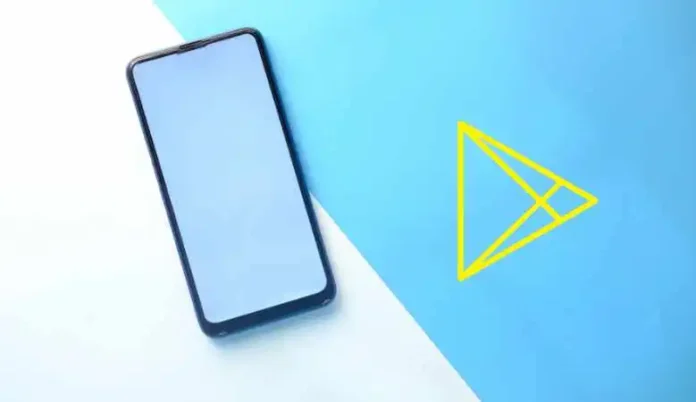

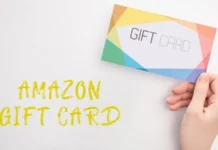






![Imginn Instagram Story and Photos Anonymous Viewer Tool [Free] Imginn](https://www.iblogtech.com/wp-content/uploads/2023/09/imginn-150x150.webp)