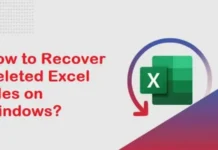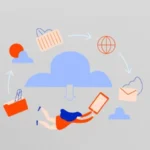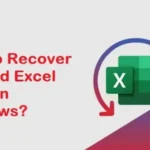It is one of the questions that we usually ask ourselves as soon as we suspect that our home internet connection is slowing down. Many factors can affect our wireless connection, and, as we will see, security is one of them.
It is in our mamo to do several things to improve the security of our WiFi network and of all the devices that we have connected to it. This article will see what they are and how to put them into practice.
There are mainly three compelling reasons:
The speed: The more devices are connected to the same network, the less bandwidth we will have for us. It is what we will most easily identify in our daily use, especially when downloading content from the Internet or using streaming platforms (Netflix, HBO).
Privacy: Normally, we do things not to enter our house (lock the door, have a suitable lock, install security cameras). However, many people are not aware of their threats when using their connections without caution. Having third parties in our network exposes us to being spied on, having access credentials stolen, and sensitive information (bank details, personal details.), etc.
Attribution of crimes: Attributing responsibility for cybercrime is complicated given that the main indications are usually the computers and networks from which the malicious actions have been carried out. If an attacker uses our network to carry out criminal activities, it could cause us problems with the law. That is why it is essential to do what is in our power, to secure ourselves and make it difficult for this to happen.
What can We do to make our WiFi More Secure?
Robust communication protocols
Although there are vulnerabilities in currently used wireless communication protocols, WPA2 offers more security than others, such as WEP or WAP. For this reason, it is essential to configure our router to choose the most appropriate protocol correctly.
Also Read: What is Electronic Signature?
To change the router’s configuration, we must access its management interface. To do this, we will enter the following URL in the address bar of our browser: 192.168.1.1
WiFi Router
This should take us to the router’s web interface, where we will be asked to enter the access credentials. These can be indicated on the base of the router itself or can be easily found by consulting the documentation of our router model on the Internet.
Base Router
Once access to the router, we will have several options to choose from WPA, WPA2, WEP, etc. We will select the WPA2 option.
In this way, we will have already improved the security of the wireless communication protocol of our network.
Strong Passwords
Now that we have secured our wireless communication protocol, we need to establish a strong password to access the network.
Attackers can use different techniques (dictionary attacks and brute force) to circumvent our passwords’ security. For this reason, it is essential to take into account a series of indications when creating a strong password:
It should not include personal information (proper names, acquaintances or pets, birthdays, etc.). The use of personal data related to our tastes or preferences can facilitate the generation of a password dictionary that could use to violate our network’s security.
Should not use a repeated password should not use a repeated password. If we use the same password as in other services (emails, accounts on web pages, access to other networks, etc.), we risk our credentials being leaked from one of these sites.
- Must exceed 12 characters. This makes it difficult for brute force to be used to “crack” our password.
- Must include at least one uppercase, one lowercase, one unique character, and one number. As in the previous case, it isn’t easy to find our password.
- Filtered by MAC
To control which computers connect to our wireless network, we can implement MAC filtering.
The MAC (“Media Access Control”) identifies a physical device, just as the DNI identifies a citizen. It is a series of alphanumeric characters structured in six ordered blocks of two characters.
MAC filtering allows the establishment of blocklists and allowlists. These lists contain a series of MAC addresses that are entitled (whitelists ) or denied (in the case of blacklists ) access.
But… how can we know the MAC of our equipment?
Smartphone/Tablet: To know the MAC of our mobile device or tablet, we only have to go to the WiFi configuration section within the settings section. Sometimes, a check can also check in the system information section.
Filtered by MAC
PC: To know the MAC address of our Windows computer, follow these steps:
- Open the Windows start menu by clicking on it in the bottom bar or pressing the “Windows key” on the keyboard.
- Type “cmd” in the search bar at the start of Windows.
- Open the “Command Prompt” app.
- Enter the “ipconfig /all” command and press the “Enter” key.
- In the information received, the MAC of our equipment is found as “Physical address” in the “Wireless LAN adapter” section.
- Once the MAC of our devices is known, we can enter them in an allowlist through the router’s management interface to ensure that only these devices can connect to our wireless network. Each new device you want to connect must be added to the allowlist to be added to the network.
Lastly, if we know the MAC address of devices that we don’t want to connect to our network, we can blocklist them to prevent access.
Guest Network
Another measure is the establishment of a network of guests. About the previous point, this allows our guests to connect to a network without MAC filtering, which saves the hassle of having to request addresses and enter them in the allowlist every time a family member or friend comes to visit us.
On the other hand, it improves the security of our network by having a separate segment for our devices that prevents outsiders from accessing our shared resources (printers, routers, multimedia devices, network storage, etc.). It also allows additional capabilities such as limiting bandwidth or network access time.
How to Configure the Guest Network?
The first thing is to comment that not all routers have this configuration possibility. There are several ways to check that our router is compatible with this option: look in the instruction manual, call the manufacturer, enter the equipment’s configuration, and review its different options.
Once we have made sure that our router has this option, we proceed similarly to previous sections, accessing the router. Next, we will look for the “Guest Access” option (or similar, the name may vary slightly depending on the device), and we will select those configuration options that our router allows and that is of interest to us.
Also Read: Programming that Create Apps and Games